
- Contract Type: Courier
- Availability: Private
- Name: Bean Freight
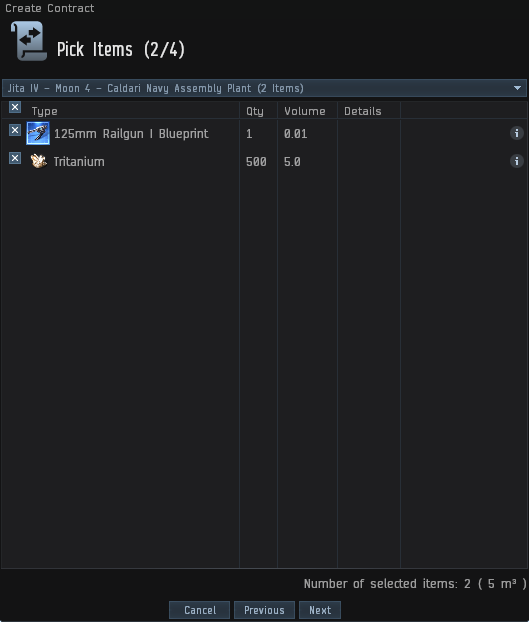
- Up above, select station of where the stuff is.
- Below, select what stuff you want move.
- Populated containers are acceptable
- Make a note of the volume in lower right.
- Maximum volume is 360,000 m3 for most routes.
NOTE: The volume on the lower right. This is the "volume input" that you will copy and paste into the "volume" portion of the calculator!
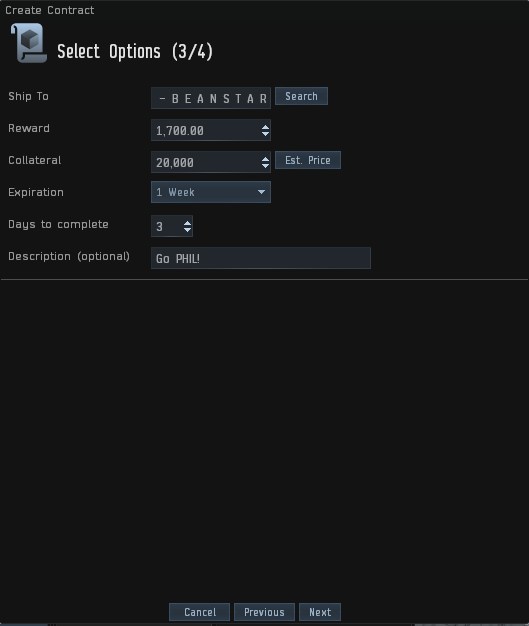
- "Reward" can be calculated at the "Home" tab.
- "Collateral" is the value of the stuff.
- "Expiration" set to 1 week.
- "Days to complete" set to 3.
NOTE: The value in the "collateral input". This is the number that you will copy and paste into the "collateral" portion of the calculator!

NOTE: Doing this from an out-of-alliance alt? No problem! Certain citadel destinations may not show up when you are at the "Ship To" stage. To solve this, use your in-alliance character, evemail the out-of-alliance alt the highlighted citadel name. Then, use your out-of-corp alt to "drag-and-drop" the citadel name into the "Ship To" input box. And that's it! Below are detailed steps to make this clear:
Conversely, you can create a conversation between the in-corp character and out-of-corp character to pass the highlighted citadel name for easy "drag-and-drop".
- Open up an evemail to be sent to your out-of-corp alt.
- Open up the citadel/station information, as shown on the left
- Drag-and-Drop the picture of the station/citadel, and put it into the evemail.
- Send the evemail to your the out-of-corp alt .
- Now, your out-of-corp alt has a "drag-and-drop" that will be used in the "Ship-To" input box.
Conversely, you can create a conversation between the in-corp character and out-of-corp character to pass the highlighted citadel name for easy "drag-and-drop".
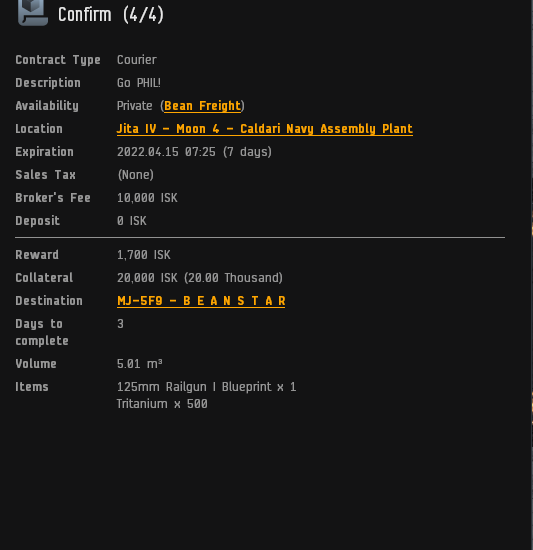
- Review the figures to make sure everything looks in order.
- You're all set!